Overview
The Resources page is the central hub of the Visual Builder.
From this screen, users can create and manage all core building blocks of their application, including menus, pages, dashboards, and components.
Additionally, the Resources page allows importing items from external files, fetching ready-to-use assets from the Marketplace, or even auto-generating pages directly from a connected data source.
This is typically the first place to go when starting a new application or expanding an existing one.
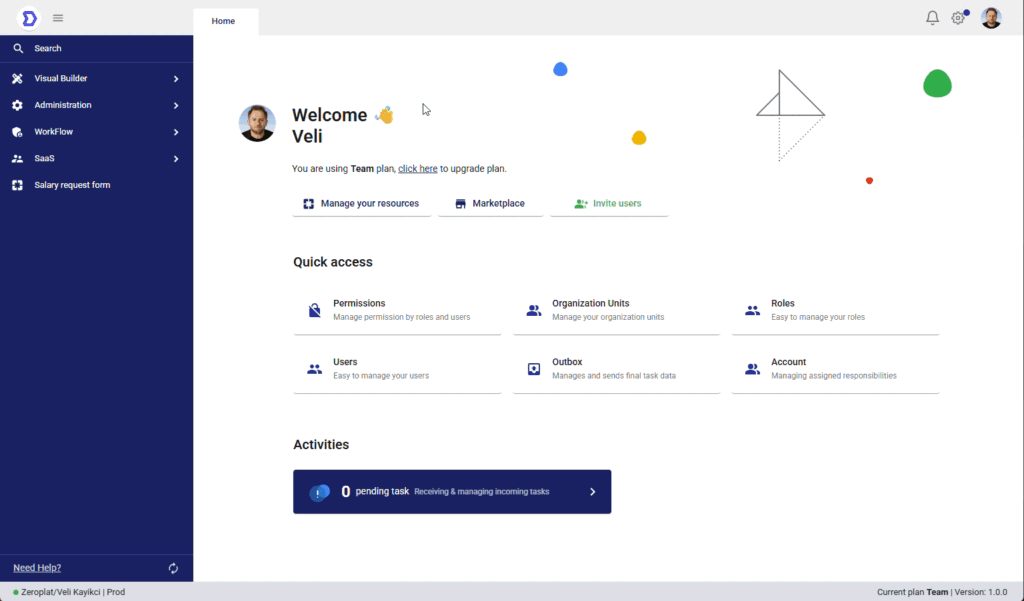
Page Layout
Toolbar
At the top of the screen, the toolbar provides quick actions:
- File – Manage existing resources
- New – Create a new resource
- Open – Open the selected resource
- Design – Edit the selected resource with the Visual Designer
- Delete – Remove the selected resource
Resource List
The main area displays all created resources in a tabular view.
Each row represents one resource, showing details such as:
- Active – Whether the resource is active or inactive
- Show in menu – Visibility inside application navigation
- Code – Unique system-generated identifier
- Creation Time – When the resource was created
- Modification Time – Last time it was updated
Users can select a resource from this list to perform further actions.
Creating New Resources
By clicking New, users can choose from multiple options:
- New Menu – Create a new navigation menu for the application
- New Page – Add a new page that can be designed and linked to menus
- New Dashboard – Build an analytics dashboard with widgets and visualizations
- New User Component – Define reusable custom components
- From Marketplace – Import templates or components from the Zeroplat Marketplace
- Import From File – Upload resources directly from a file
- Generate From Data Source – Automatically generate pages or components based on a connected data model
This structure gives a clear starting point for users to understand what Resources are, how to navigate the page, and how to create new items.