The Users page in Zeroplat is where all user accounts are created, managed, and organized. Administrators can perform operations such as creating new users, editing existing profiles, assigning roles, linking users to organization units, and managing login states (e.g., unlocking accounts or resetting passwords).
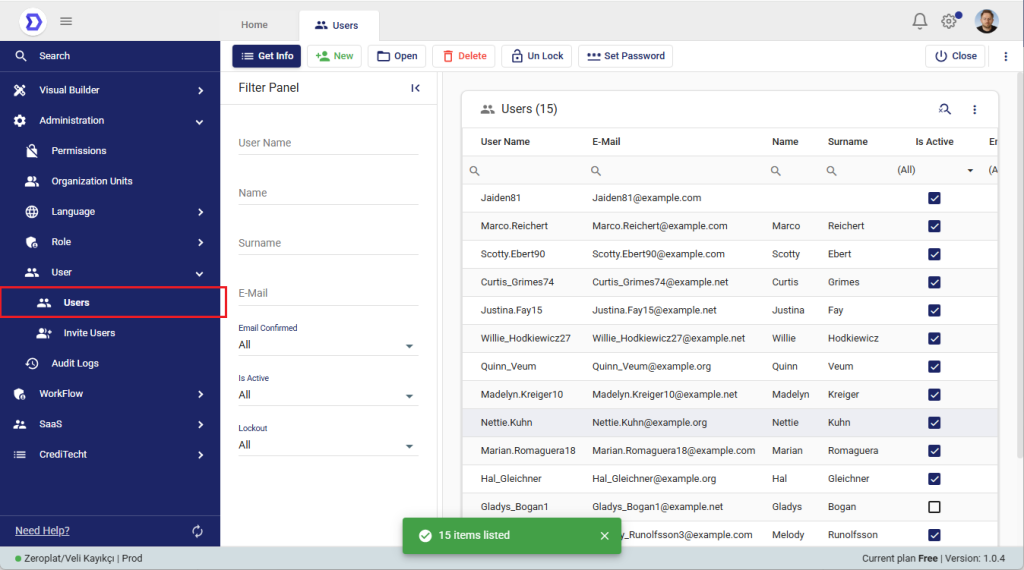
User List & Filtering
On the main Users screen, a list of all registered users is displayed. Each user record includes:
- User Name: The unique username of the user.
- E-Mail: The registered email address.
- Name / Surname: The personal details of the user.
- Is Active: Indicates whether the account is active or disabled.
- Email Confirmed: Shows whether the email address has been verified.
- Lockout: Displays if the user’s account is locked due to failed login attempts.
On the left panel, you can filter users by:
- Username
- Name
- Surname
- Status (Confirmed, Active, Lockout)
This allows administrators to quickly search and locate users in large systems.
User Actions
At the top of the page, several key actions are available:
- New: Create a new user account.
- Open: Edit details of the selected user.
- Delete: Permanently remove a user.
- Unlock: Reactivate a locked user account.
- Set Password: Reset or set a new password for the selected user.
User Entry / Edit Screen
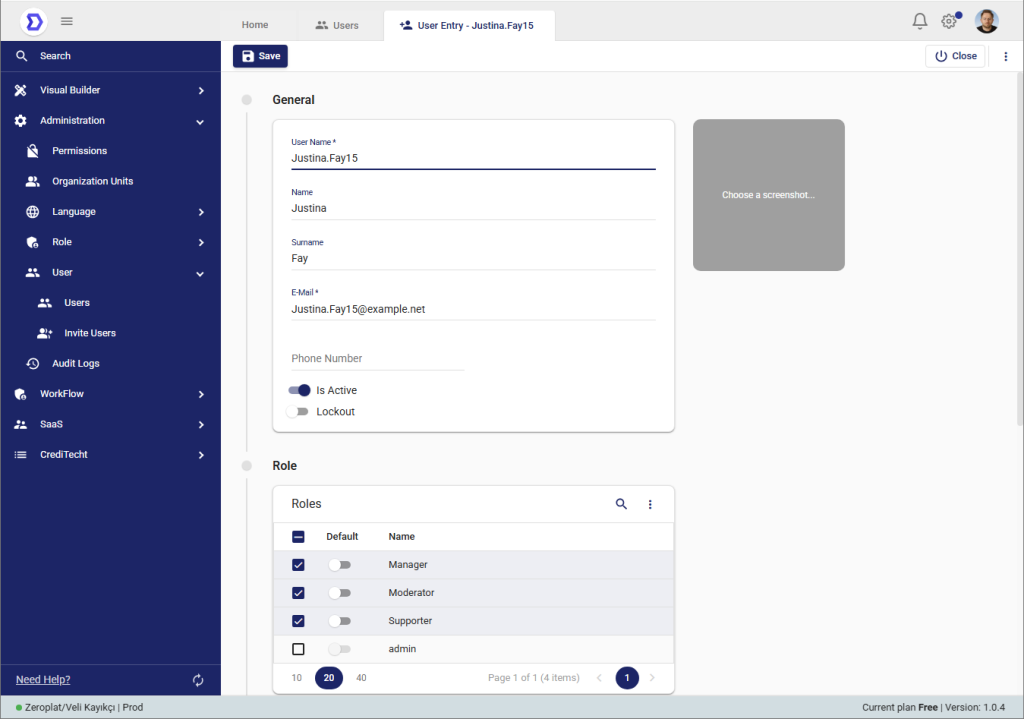
When creating or editing a user, the User Entry screen opens. This form is divided into several sections:
General Information
- User Name: Required unique identifier.
- Name / Surname: The personal details of the user.
- Email: User’s email address.
- Phone Number: Optional contact number.
- Is Active: Toggle to activate or deactivate the account.
- Lockout: Toggle to lock or unlock the account.
- Profile Picture: Optionally, a profile image can be uploaded.

Roles
Users can be assigned one or more roles.
- Each role can be set as Default, which automatically applies to new users.
- Roles determine what actions and screens the user can access.
- Examples: Manager, Moderator, Supporter, Admin.
Organization Units
Users can also be linked to one or more Organization Units (OUs).
- This allows for organizational-based permissions and workflow approvals.
- For example, a user may belong to Operations and Finance departments simultaneously.
- One OU can be set as the default.
Details
The details section provides system-level information:
- Email Confirmed
- Phone Number Confirmed
- Access Failed Count (number of failed login attempts)
- Last Password Change Time
- Creation Time
- Last Update Time
This section helps administrators audit and track user activity.
Example Workflow
- Navigate to Users.
- Click New to create a new user.
- Fill in the General Information (username, email, etc.).
- Assign the user to one or more Roles.
- Attach the user to an Organization Unit if required.
- Save the changes.
- Use Set Password to define an initial login password for the user.
✅ With this structure, user management in Zeroplat becomes role-based, organization-aware, and fully auditable.
📌 Summary:
The Users page in Zeroplat is the central hub for managing user accounts. Administrators can create, update, or delete users, assign roles and organization units, and manage account states such as activation, lockout, and password resets.
Each user entry contains detailed information, including personal details, email verification, activity status, and audit logs (creation and update times). Roles determine what permissions a user has, while organization units link users to departments for workflow approvals and authorization management.
With these features, the Users module provides a comprehensive, role- and organization-based access control system that ensures security, flexibility, and proper governance in Zeroplat.