The Audit Logs page in Zeroplat provides a comprehensive view of all system activities and user interactions. It is designed to help administrators and developers monitor, trace, and analyze every request made within the application, ensuring transparency, accountability, and easier troubleshooting.
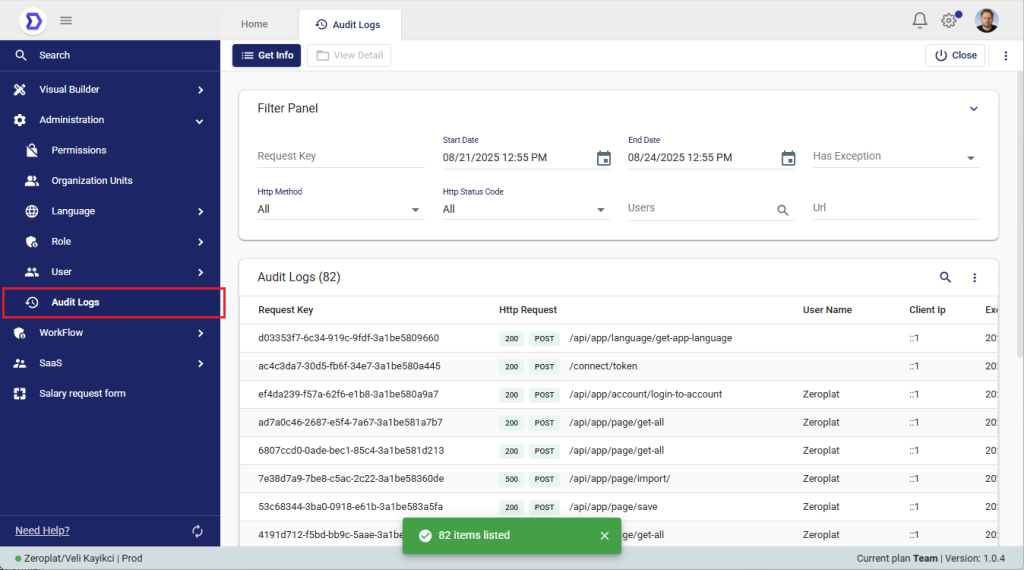
Features
1. Log Listing
The main table displays all recorded audit events with the following details:
- Request Key – A unique identifier for each request, useful for searching and referencing specific operations.
- Http Request – Includes the HTTP method (e.g., GET, POST) and the endpoint URL that was called.
- Http Status Code – Displays the result of the request (e.g.,
200for success,500for server error). - User Name – The user who initiated the request.
- Client IP – The IP address from which the request was made.
- Execution Time – The timestamp when the request was processed.
- Has Exception – Indicates whether the request encountered an error.
This allows admins to quickly identify both successful and failed operations.
2. Filtering Options
At the top of the page, the Filter Panel enables precise searching through audit data:
- Request Key – Search directly by a request ID.
- Http Method – Filter by HTTP method (GET, POST, PUT, DELETE, etc.).
- Http Status Code – View only successful or failed requests.
- Start Date / End Date – Narrow logs within a specific time range.
- Users – Filter by the user who triggered the request.
- URL – Search logs related to a particular endpoint.
- Has Exception – Filter only failed or error requests for troubleshooting.
3. Audit Log Detail View
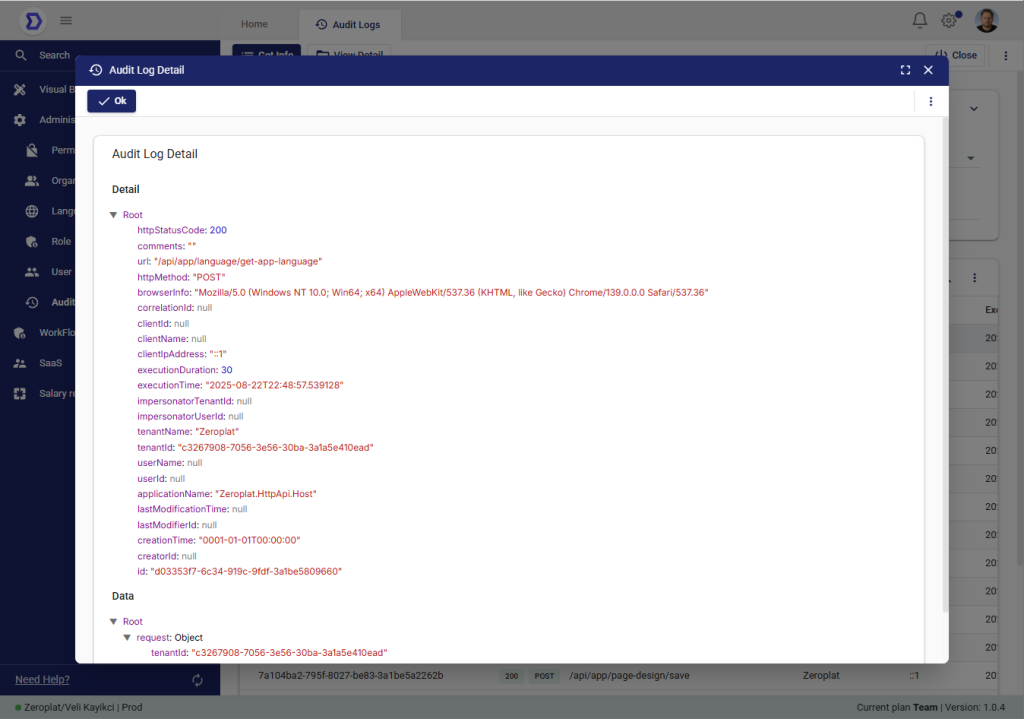
By selecting a record and clicking View Detail, users can access an in-depth breakdown of the request.
The detail view includes:
- Http Status Code – Status of the request.
- URL – The exact endpoint accessed.
- Http Method – Method type used in the request.
- Browser Info – Details of the client environment (browser, OS, version).
- Execution Duration – Time taken to complete the request in milliseconds.
- Execution Time – Exact timestamp when the request occurred.
- Tenant Information – Tenant name and ID (for multi-tenant environments).
- User Details – The user ID and username that triggered the request.
- Application Name – The service or application layer that handled the request.
- Request & Response Data – Captures the request payload and returned result for debugging.
This feature is essential for root cause analysis, performance optimization, and ensuring compliance with organizational policies.
4. Use Cases
- Error Tracking: Quickly identify failed API calls or unexpected exceptions.
- Security Auditing: Monitor suspicious activities, such as repeated failed login attempts.
- Performance Monitoring: Measure execution durations to identify slow endpoints.
- User Accountability: Trace back specific actions performed by a given user.
Summary
The Audit Logs feature in Zeroplat acts as the system’s black box, capturing every interaction for review. With powerful filters, detailed request insights, and clear tracking of user activity, it ensures administrators and developers have the visibility they need to maintain system integrity, security, and performance.