The Language Texts screen in Zeroplat is where all translatable keys (codes) and their corresponding localized texts are managed. This feature ensures that every menu, label, message, or workflow term can be translated into the languages defined for a tenant.
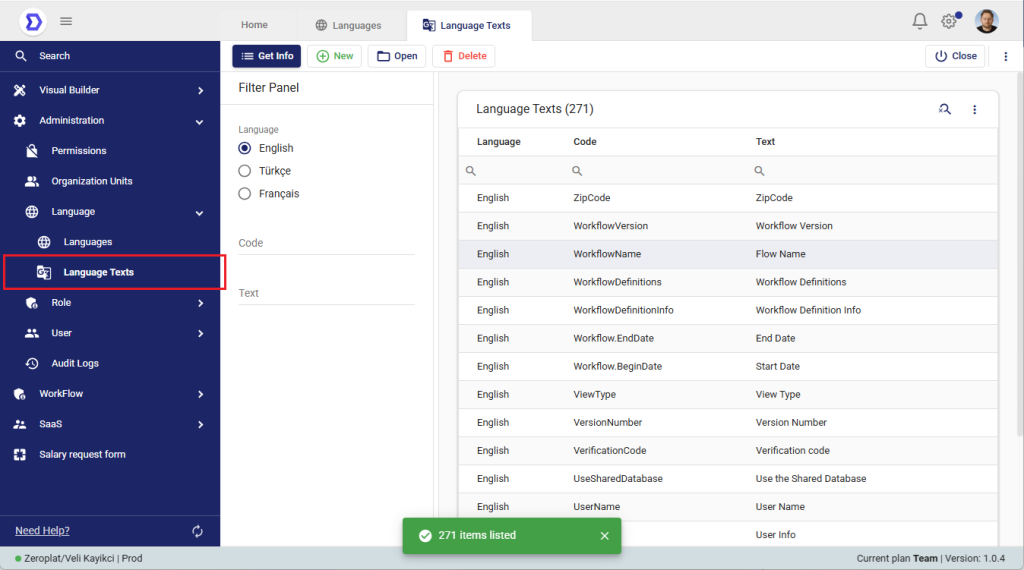
Key Components of the Screen
- Filter Panel (Left Side)
- Language Selector: Choose which language you want to view or edit (e.g., English, Türkçe, Français).
- Code Filter: Search for a specific translation key by code.
- Text Filter: Search directly by the translated text value.
- Language Texts List (Right Side)
Each entry consists of:- Language: The language of the translation.
- Code: The unique identifier/key for the text (e.g.,
WorkflowName,ZipCode). - Text: The translated value that will appear in the UI.
How It Works
- Each Code represents a system-wide label, field name, button text, or message.
- For every enabled language, administrators can provide translations for each code.
- If a translation is missing, users will either see the base language text or an empty placeholder (depending on configuration).
Example
- Code:
WorkflowName - English: Flow Name
- Türkçe: Akış Adı
- Français: Nom du Flux
When a user switches the application language, all UI elements dynamically change to the corresponding translations.
Actions
- New: Add a new translation key (Code → Text).
- Open: Edit an existing translation.
- Delete: Remove a translation (only recommended if the code is no longer used).
Typical Workflow
- Add a new language in the Languages screen.
- That language will initially show empty translations for existing codes.
- Go to Language Texts, filter by the new language, and start filling translations.
- Once saved, UI menus, forms, and workflows will show text in the newly provided language.
Benefits
- Dynamic Localization: No need to modify source code — all translations are managed from this screen.
- Per-Tenant Control: Each tenant has its own translations, enabling custom wording and language use.
- Scalability: Supports any number of languages and thousands of translation keys.
- Consistency: Codes ensure that translations remain consistent across the entire application.
📌 Summary:
The Language Texts screen is the backbone of Zeroplat’s localization system. It connects codes (unique keys) with translatable texts for each tenant’s languages. Together with the Languages screen and the LocalizedInput component, it provides full multilingual support for menus, data, and workflows.
Editing Language Texts
The Language Text Entry screen allows administrators to add or edit translations for a specific code across all enabled languages in the tenant. This is where you ensure that every UI label, menu item, or workflow-related term has proper translations in all languages.
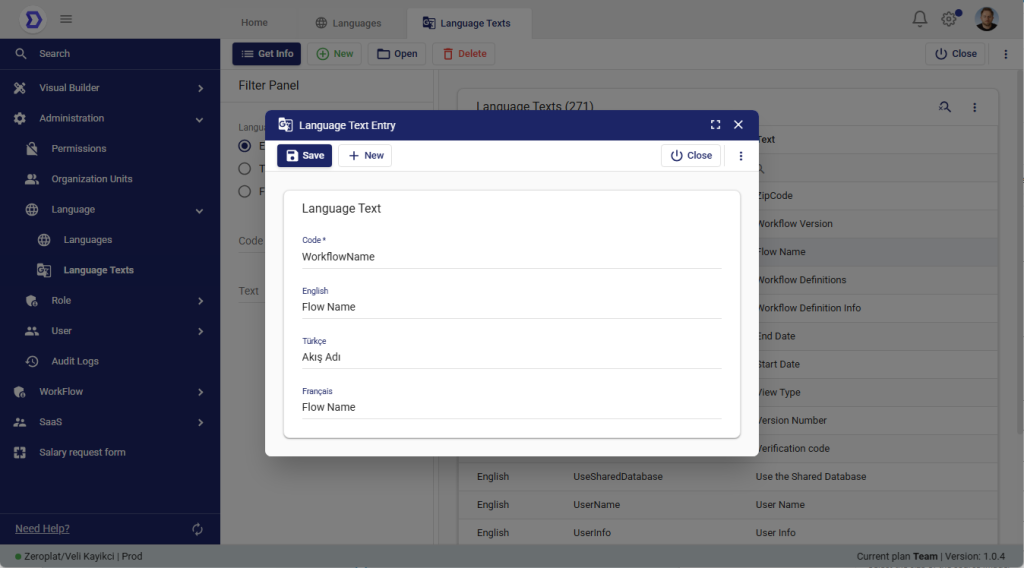
Screen Fields
- Code *
- A unique identifier for the text (e.g.,
WorkflowName). - Codes are fixed once created and should follow a consistent naming convention (e.g.,
CamelCase). - Each code can have translations in multiple languages.
- A unique identifier for the text (e.g.,
- Language Fields
- For each enabled language (English, Türkçe, Français, etc.), an input field is provided.
- Example from the screenshot:
- English: Flow Name
- Türkçe: Akış Adı
- Français: Flow Name
- Save Button
- After entering translations for all desired languages, click Save to update.
- + New Button
- Quickly create another language text entry without closing the window.
Workflow for Editing Texts
- Open the Language Texts list.
- Select a code (e.g.,
WorkflowName). - Update the translations for each available language.
- Save the changes.
- Once saved, all menus, pages, and workflows that use this code will immediately reflect the updated translations.
Best Practices
- Always provide translations for all enabled languages, to prevent missing or inconsistent texts.
- Use clear and consistent terminology across languages (e.g., Workflow → Akış → Flux).
- When adding a new language, go through each important code and provide proper translations.
- Avoid leaving text fields empty unless you want the base language to be shown as fallback.
📌 Summary:
The Language Text Entry screen is the central place for managing multilingual values in Zeroplat. Each code can have translations in all enabled languages, ensuring a seamless user experience across tenants and regions.