The Organization Units module in Zeroplat allows you to structure your company or institution into departments, teams, or groups. Organization Units provide a hierarchical way of managing:
- Departments (e.g., IT Department, Finance Department)
- Sub-departments (e.g., Purchasing, Accounting)
- Teams or Divisions (e.g., Training, Legal)
Each Organization Unit can have users and roles assigned. This makes it possible to manage permissions, workflow approvals, and authorizations not only at the individual or role level, but also based on organizational structure.
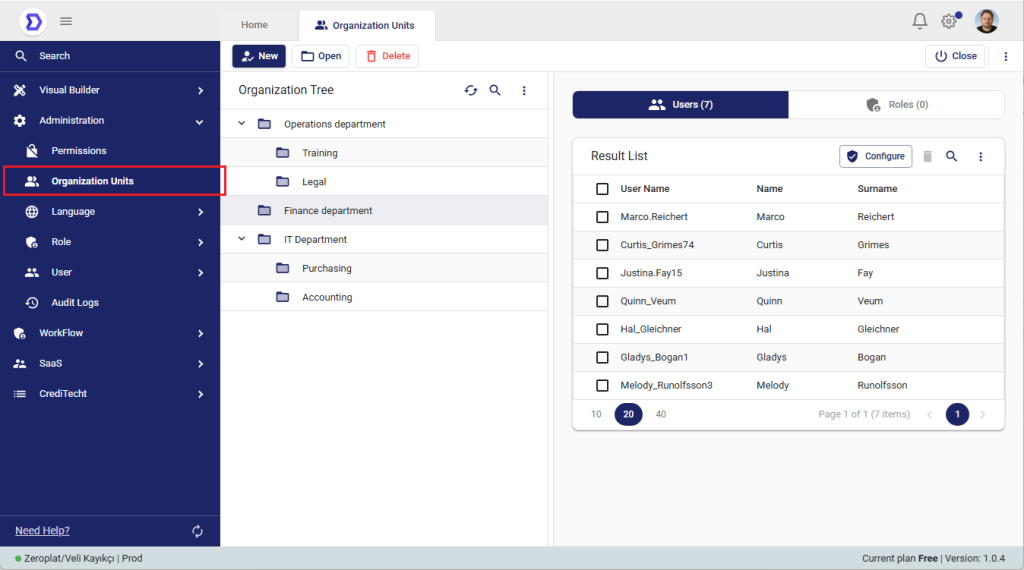
Organization Units List View
- The Organization Tree on the left displays the hierarchical structure of departments and sub-units.
- Selecting a unit shows the related Users and Roles on the right side.
- Example: Finance Department is selected, and its users are listed in the Result List.
Key Actions in List View
- New – Create a new Organization Unit.
- Open – View or edit the selected unit.
- Delete – Remove the selected unit.
- Configure – Assign users and roles to the selected Organization Unit.
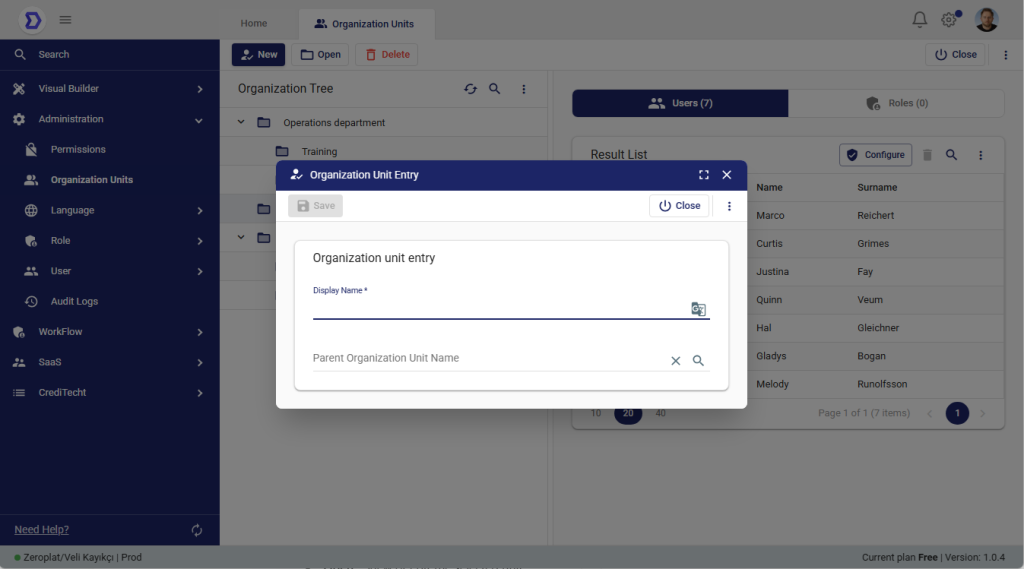
Creating or Updating an Organization Unit
When clicking New or Open, the Organization Unit Entry form is displayed:
- Display Name – The name of the unit (e.g., Finance Department).
- Parent Organization Unit Name – Optional, used if the new unit is a sub-department of another unit.
Operations
- Create: Enter a Display Name (and optionally a Parent Unit), then save.
- Update: Select an existing unit, click Open, and edit its details.
- Delete: From the list, select a unit and click Delete.
Assigning Users and Roles
- By using the Configure button in the list view, administrators can assign:
- Users – Add individual users as members of the unit.
- Roles – Attach role-based access rights to the unit.
This enables organization-based permissions. For example:
- If the Finance Department is assigned to a workflow step, all users in that unit (or their roles) will receive the task in their Inbox.
- Approvals and workflow actions can therefore be managed at the department level, not just user by user.
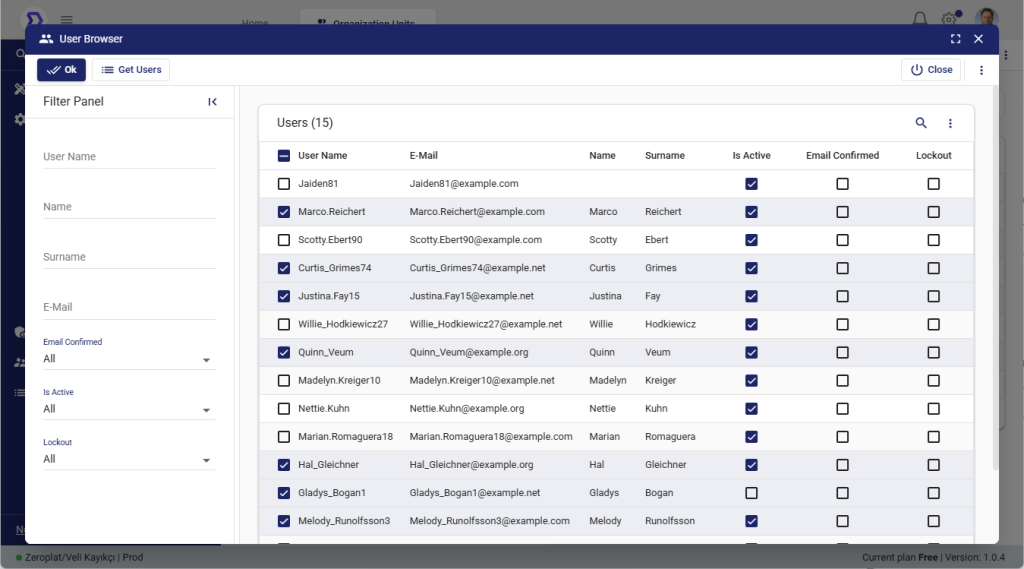
Benefits of Organization Units
- Hierarchical Management: Reflects real organizational structure.
- Centralized Permissions: Manage access at the department or team level.
- Workflow Integration: Approval steps can be routed to entire departments instead of single users.
- Flexibility: Units can contain both direct users and roles, making assignment easier.
📌 Summary:
The Organization Units page allows you to build your organizational hierarchy and assign users/roles to these units. Through the Create, Update, Delete functions and the Configure option, you can control who belongs to each department and manage workflow approvals based on organizational structure.
Organization Units in Workflows
Organization Units are not only used for structuring departments and managing permissions — they also play a key role in workflow approvals.
How It Works
- In the Workflow Designer, when you add an Approver state, you define the actions (e.g., Approve, Reject).
- These actions automatically appear in the Permissions page.
- Permissions can then be assigned to:
- Users
- Roles
- Organization Units
Example
- A workflow includes an approval step called Manager Approve.
- Instead of assigning approval only to a single user, the approval action is assigned to the Finance Department (an Organization Unit).
- Result: All users in the Finance Department will see the approval request in their Inbox (if they have permission via the unit).
- Once any authorized member takes action (Approve or Reject), the workflow continues.
Benefits
- Scalable Approvals: Instead of updating workflows whenever a person changes roles, approvals are tied to departments.
- Flexibility: Both individual users and entire teams can be responsible for workflow steps.
- Accountability: Approvals are managed at the organizational level, ensuring tasks never get stuck if one person is unavailable.
📌 Summary:
By assigning workflow approval actions to Organization Units, Zeroplat ensures that approvals can be managed at the team or department level, not just individually. This provides flexibility, simplifies administration, and makes workflows more resilient.