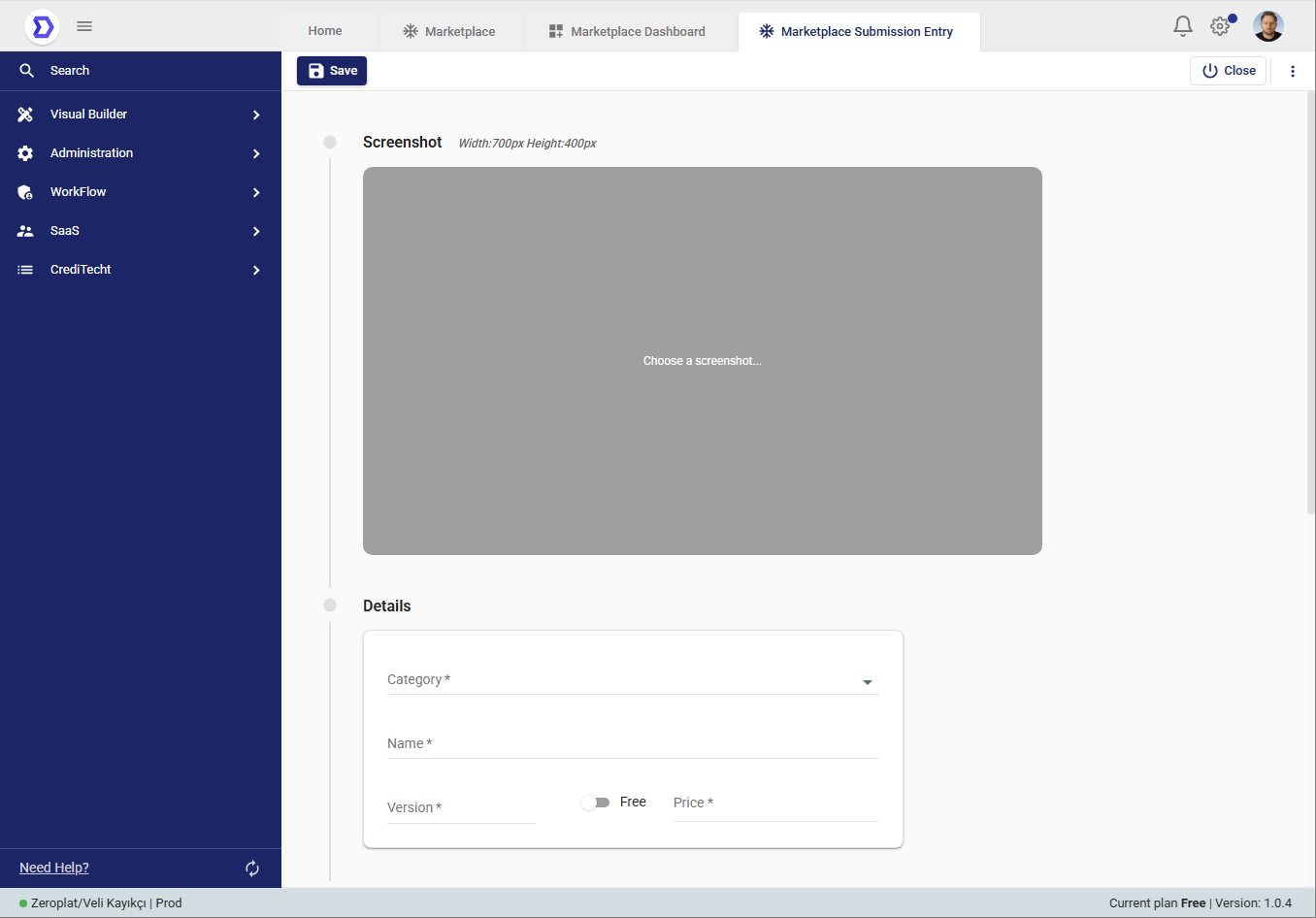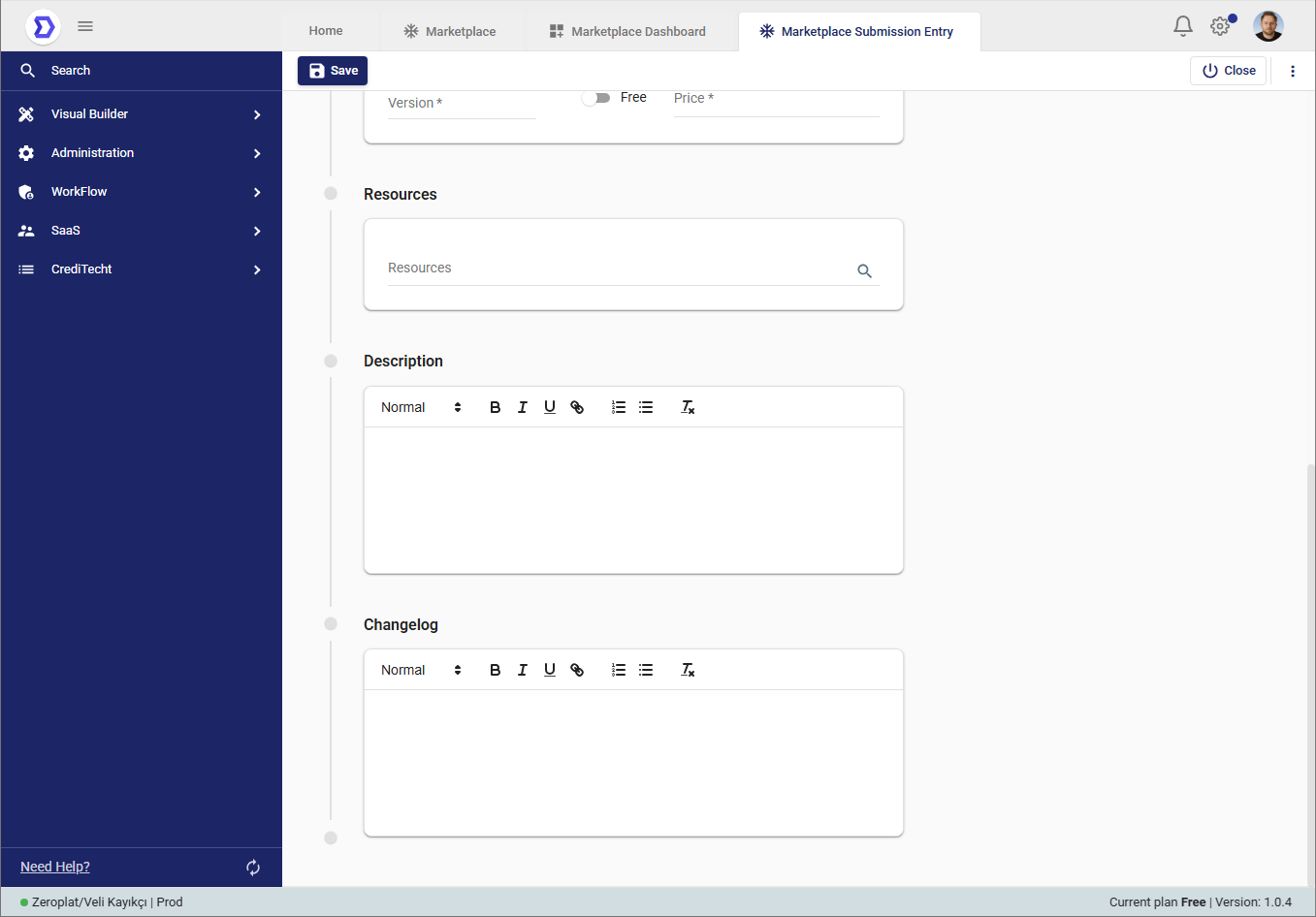The Marketplace Dashboard is the control center where users can manage their contributions and purchases within the Zeroplat Marketplace. It provides a clear overview of published and pending applications, as well as easy access to purchased items, ensuring a streamlined experience for both creators and consumers.
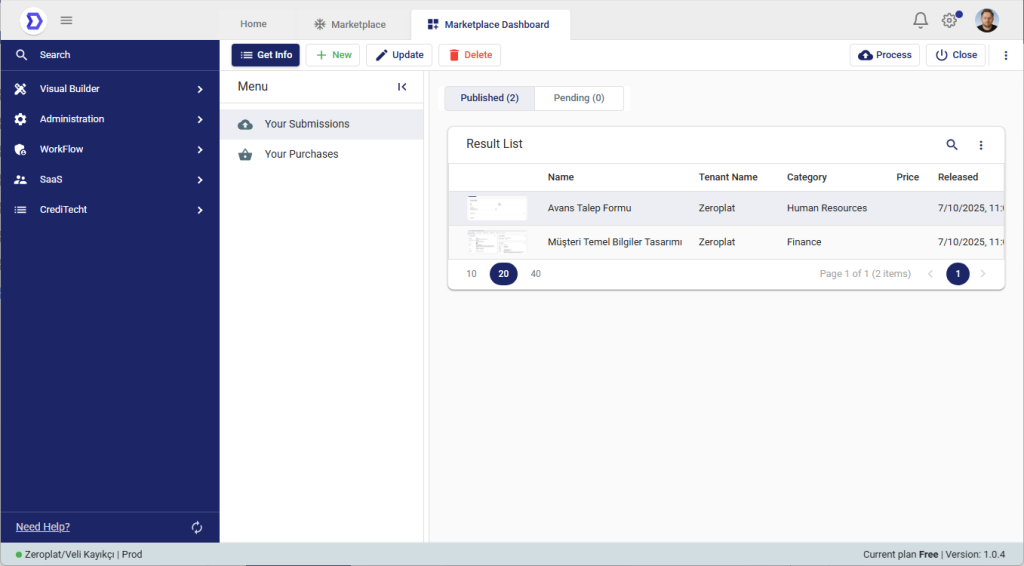
Main Sections
The Marketplace Dashboard is divided into two main menus:
- Your Submissions
- This section lists all applications, forms, or modules you have submitted to the Marketplace.
- Submissions are categorized into two tabs:
- Published → Applications that are already live and visible in the Marketplace.
- Pending → Applications that are submitted but awaiting approval or further processing.
- Each submission entry shows details such as:
- Name of the app/module
- Tenant Name (publisher)
- Category (e.g., Finance, Human Resources, CRM, etc.)
- Price (Free or Paid)
- Release Date
- Your Purchases
- This section provides an overview of all applications you have purchased or downloaded from the Marketplace.
- Users can quickly re-install, review, or update the applications they own.
Approval Process for Marketplace Submissions
When you submit an item to the Zeroplat Marketplace (such as an app, module, or template), it does not immediately become available to other users. Instead, each submission first enters an approval queue.
During this process:
- Zeroplat administrators review the submission details, resources, and provided metadata.
- They ensure the content meets quality, security, and compliance requirements.
- Only after approval, the item will appear as Published in your Marketplace Dashboard and become visible to other users.
This ensures that all applications and modules in the Marketplace are reliable, secure, and ready for use.
Key Features
- Publish Applications
Submit your work directly to the Marketplace and control its availability. You can set the price (free or paid), define the category, and provide descriptions and screenshots. - Track Status
Monitor whether your submissions are published or still pending approval. - Manage Existing Apps
Update app details, release new versions, or remove outdated submissions. - Review Purchases
Keep track of all your downloaded and purchased applications, ensuring quick access when needed.
Benefits
- 📊 Centralized Management – View both your published and purchased items in one place.
- 🛠 Full Control – Update, edit, or delete submissions anytime.
- 💰 Revenue Tracking – For paid apps, monitor sales and manage your monetization strategy.
- ⚡ Efficiency – Quickly find and re-use purchased apps without browsing the Marketplace again.
Marketplace Submission Entry
The Marketplace Submission Entry screen allows users to publish their custom-built applications, forms, or modules to the Zeroplat Marketplace. From here, creators can prepare their submissions by providing all necessary details before making them available to other users.
Key Sections
- Screenshot
- Upload a visual preview of your submission (recommended size: 700px x 400px).
- Screenshots help users quickly understand the purpose and design of the application.
- Details
- Category: Select the category (e.g., Finance, Human Resources, Sales, ERP, Customer Support) that best fits your submission.
- Name: Enter the application/module name.
- Version: Define the version number to manage updates and improvements.
- Free/Paid Option: Choose whether the submission will be free or sold at a specific price.
- Resources
- Link to any internal resources or dependencies required by the submission.
- Description
- Provide a detailed explanation of what the application/module does, its features, and its use cases.
- A well-written description increases the chances of downloads or purchases.
- Changelog
- Document changes, updates, or bug fixes for each version.
- Keeping this updated helps users trust and track improvements in your application.
Publishing Flow
- After filling in the details, click Save.
- Your submission will appear in the Marketplace Dashboard under Your Submissions.
- Once published, it becomes visible to all users in the Marketplace where they can download or purchase it.
Benefits of Submission
- Share your work with the Zeroplat community.
- Earn revenue by setting a price for your submissions.
- Provide value to other businesses through reusable apps and modules.
Summary
The Marketplace Submission Entry screen lets you publish your applications or modules to the Zeroplat Marketplace. Here you can upload screenshots, set a name, category, and version, decide if it’s free or paid, and provide descriptions and changelogs. Once saved, your submission appears in the Marketplace Dashboard and can be shared, downloaded, or purchased by other users.