The ComboBox component combines an input field with a dropdown list, allowing users to either type a value or select from predefined options. It supports both static and dynamic data sources.
1. Basic Properties
- Name: The unique identifier of the combo box (e.g.,
ComboBox1). - Items: Options available in the dropdown list (when in manual mode).
- Default Value: The initially selected value (e.g.,
item1). - Label: The text displayed above the combo box.
- Placeholder: A hint shown in the input when no value is selected.
States
- Disabled: Makes the combo box non-interactive.
- Hidden: Hides the combo box from the UI while keeping it available in logic.
- Read Only: Displays the value but does not allow changes.
2. Mode
The Mode defines how the dropdown options are created:
- Manual → Add items manually in the editor (e.g.,
Item 1,Item 2). - Mapped → Dynamically populate items from a data source.
- Data Source: A query or variable providing a list (e.g.,
{{ query1.data }}). - Mapped Values:
- Value → The stored value for the option (e.g.,
{{ item.Id }}). - Label → The displayed text (e.g.,
{{ item.Name }}). - Prefix Image / Icon → Optional visual enhancements for each item.
- Disabled → Disable specific items conditionally.
- Value → The stored value for the option (e.g.,
- Data Source: A query or variable providing a list (e.g.,
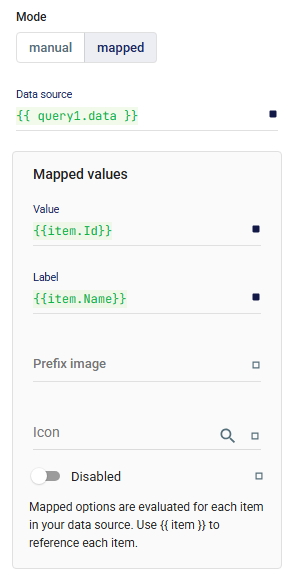
3. Layout
Defines how the combo box is displayed across responsive breakpoints and how it aligns with other components.
📘 See Common Properties → Layout.
4. Events
- onChange: Triggered when the selected value changes.
5. Validations
Validation rules ensure that the selected or entered value matches required conditions.
📘 See Common Properties → Validations.
6. Advanced Options
- Filter Predicate: Custom filtering logic for search functionality.
- Auto Focus: Automatically focuses the field on load.
- Auto Complete: Enables typeahead suggestions.
- Localized: Adjusts behavior for localization.
- Auto Highlight: Highlights matching items as the user types.
- Auto Select: Automatically selects the first matching option.
- Close Text / Clear Text: Customize button labels.
- Disable Clearable: Prevents the user from clearing the selection.
- Disable Close on Select: Keeps the dropdown open after selection.
- Loading: Shows a loading state when fetching data.
- No Options Text: Custom message shown when no results are found.
7. Style
Custom styles can be applied to further customize appearance and behavior.
📘 See Common Properties → Style.
✅ The ComboBox is highly flexible, supporting both static options and dynamic data from queries. It is ideal for searchable dropdowns, autocompletion, and selection from large datasets.