The Outbox page in Zeroplat is where users can track all the workflows they have initiated. Unlike the Inbox, which lists items waiting for the user’s approval, the Outbox shows the status of requests the user has already submitted — whether they were approved, rejected, or are still in progress.
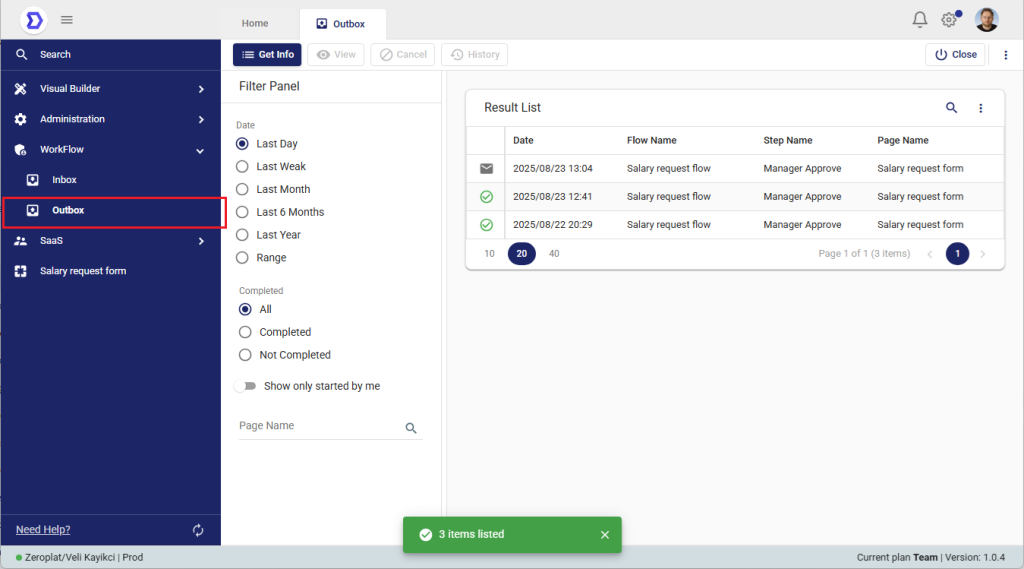
Outbox Result List – Field Descriptions
- Date
- Description: Shows the date and time when the workflow record was initiated or processed.
- Example: 2025/08/23 13:04.
- Flow Name
- Description: The name of the workflow. Indicates which business process this record belongs to.
- Example: Salary request flow.
- Step Name
- Description: Displays the current step of the workflow or the step where it was completed.
- Example: Manager Approve.
- Page Name
- Description: The name of the form or page associated with the workflow.
- Example: Salary request form.
- Startor User
- Description: The user who initiated the workflow. Shows who triggered the process.
- Example: Zeroplat.
- Owner User
- Description: The current user responsible for the step or the person who needs to take action (approve/reject).
- Example: Zeroplat.
- End Date
- Description: The date and time when the workflow step was completed.
- If the process is still ongoing, this field remains empty.
- Example: 2025/08/23 13:04.
- Completed
- Description: Indicates whether the workflow step has been successfully completed.
- Checked ✅ → Completed.
- Unchecked → Still in progress.
- Canceled
- Description: Indicates whether the workflow has been canceled.
- Checked ❌ → Canceled.
- Unchecked → Not canceled.
Key Features of the Outbox
1. Result List
The main list displays every workflow the user has started. Each entry contains:
- Date – When the workflow was initiated.
- Flow Name – The name of the workflow (e.g., Salary request flow).
- Step Name – The current step where the workflow is waiting (e.g., Manager Approve).
- Page Name – The related form (e.g., Salary request form).
In the example above, three salary request flows are visible:
- Some are completed (green check ✅).
- Some are still pending approval (⏳ clock icon).
2. Filter Panel
Users can filter their requests by:
- Date range – Last Day, Week, Month, 6 Months, Year, or a custom range.
- Completion status – All, Completed, or Not Completed.
- Show only started by me – Limits results to workflows initiated specifically by the logged-in user.
3. Workflow History
- By selecting a workflow and clicking History, users can view the step-by-step progress of their request.
- This includes:
- Start step (when the request was submitted).
- Approval steps (who it is currently waiting on).
- Completed steps (already approved/rejected).
- The status icons clearly indicate whether a step is completed ✅, pending ⏳, or rejected ❌.
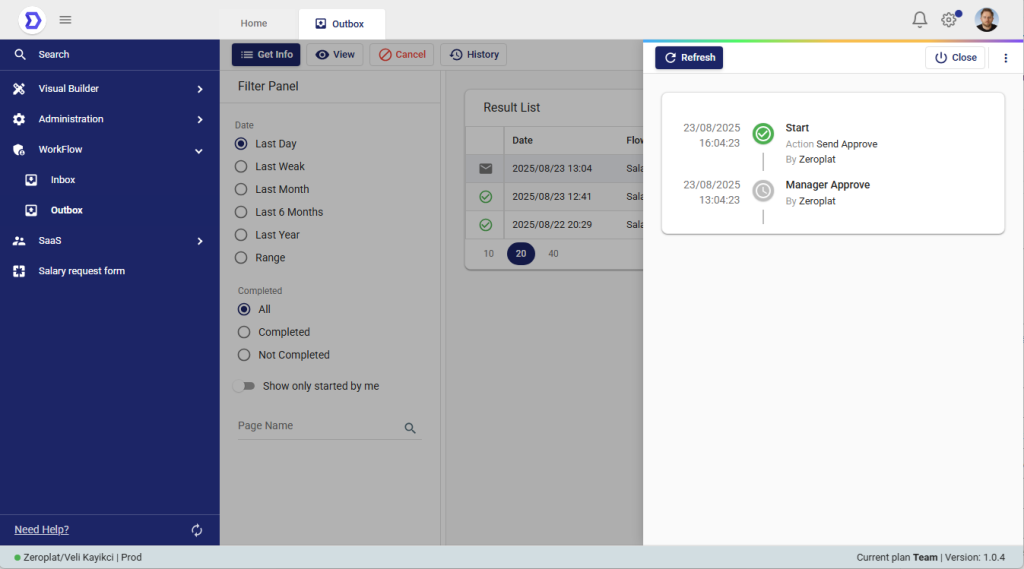
Why History is Useful
- Transparency: Requesters can always check where their request is stuck.
- Accountability: Identifies exactly who is responsible for the next action.
- Traceability: Keeps a timestamped record of all workflow progress.
📌 With the History view, users no longer need to ask “Who is my request waiting for?” — they can see it directly on the screen.
Explanation
The Outbox acts as a personal dashboard for tracking all your own requests. For example:
- A user submits a salary request.
- The request immediately appears in their Outbox.
- If a manager has not yet taken action, the step shows as pending.
- Once the manager approves or rejects, the status updates and the workflow is marked accordingly.
This allows requesters to always know:
- Where their request currently is (e.g., waiting for Manager approval).
- Who is responsible for the next action.
- Whether the request has been fully completed or rejected.
Benefits of the Outbox
- Transparency for the requester.
- Full visibility of workflow progress without needing to contact approvers.
- Easy tracking of all past and current requests in one place.
📌 Summary:
The Outbox is the tracking hub for all workflows initiated by the user. It shows which requests are completed, which are still waiting for approval, and — through the History function — exactly who the request is currently assigned to.